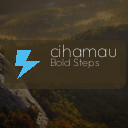Keeping your computer files organized not only saves time but also reduces stress and increases productivity. Whether you use your computer for work, school, or personal projects, a well-structured file system makes it easy to find what you need exactly when you need it. In this post, we’ll explore practical and easy-to-follow tips for organizing files on your computer.
Why Organize Your Files?
Over time, computers accumulate files from various sources — downloads, documents, photos, music, and software. Without a good system, files can become scattered and difficult to locate. Organizing your files:
– Saves time searching for documents
– Helps prevent file duplication
– Makes backups simpler and more complete
– Keeps your digital workspace clean and efficient
Start With a Clear Folder Structure
Plan Your Main Folders
Think of your computer folders like drawers in a filing cabinet. Each drawer has a general category. Begin by creating main folders that reflect broad categories relevant to you, such as:
– Work
– Personal
– School
– Photos
– Music
– Projects
Use Subfolders to Add Detail
Inside these main folders, create subfolders to narrow down the contents. For example, inside `Work`, you might have:
– Reports
– Presentations
– Invoices
– Clients
By breaking down files into smaller groups, you make it easier to locate specific items.
Use Clear and Consistent Naming Conventions
File and folder names should be descriptive so you can understand the contents without opening them. Follow these simple tips:
– Use dates in a consistent format (e.g., YYYY-MM-DD) to keep files in order
– Avoid spaces and special characters; use underscores `_` or dashes `-`
– Keep names concise but informative (e.g., “2024_ProjectProposal_ClientXYZ”)
– Decide on a style early and stick with it for all files
Regularly Declutter and Delete Unnecessary Files
Organizing is not a one-time activity. Set aside time weekly or monthly to review your files and delete those no longer needed. This helps:
– Free up storage space
– Reduce visual clutter
– Improve computer performance
Create a dedicated folder for files you’re not sure about and review it again before deleting.
Use Shortcuts and Favorites for Frequently Accessed Files
For files and folders you use often, consider creating shortcuts or adding them to your system’s favorites or quick access area. This saves time going through the folder hierarchy every time.
How to Create Shortcuts (Windows and macOS)
– Windows: Right-click the folder/file > Create shortcut > Move the shortcut to your desktop or another convenient location.
– macOS: Hold Command + Option, then drag the file/folder to the desktop to create an alias.
Take Advantage of Cloud Storage Solutions
Services like Google Drive, Dropbox, or OneDrive provide an extra layer of file organization and security. They allow you to:
– Access your files from any device
– Share files easily with others
– Automatically back up important documents
Consider syncing your main folders with cloud storage for peace of mind.
Use Search and Tagging Features
Modern operating systems have powerful search functions. For even better tracking:
– Add tags or keywords to important files (macOS has tagging features; Windows allows properties editing).
– Use descriptive comments in document properties if available.
Tagging helps in grouping related files even if they are stored in different folders.
Backup Before Making Major Changes
Before reorganizing large numbers of files or deleting significant amounts, always back up your data. Use an external hard drive or cloud backup services to ensure you don’t accidentally lose important information.
Summary Checklist for Organizing Files
– Create broad main folders for major categories
– Use subfolders for detailed organization
– Name files clearly and consistently
– Declutter regularly by deleting unnecessary files
– Use shortcuts or favorites for quick access
– Utilize cloud storage for backup and collaboration
– Employ tagging and search features to locate files faster
– Always back up files before big changes
Conclusion
An organized computer can dramatically improve your workflow and reduce frustration. By setting up a simple, consistent folder and naming system and regularly maintaining your files, you’ll spend less time searching and more time getting things done. Start with small steps today, and enjoy a neater digital life!